Frequently Asked Questions
LeanMail Prioritize FAQs
Frequently asked questions regarding LeanMail Prioritize
The Plan and Today views have three levels: High, Normal and Personal. You will find your personal mails in the third Personal level (at the bottom of the list).
LeanMail Plan FAQs
Frequently asked questions regarding LeanMail Plan
Sometimes when I try to modify the text, I accidentally delete the item.
Select the email, then click on the Next Action you want to modify, then click the F2 command at the top of your keyboard.
You can leverage categories to double up on Project Folders.
Let's say you want a Project Folder for each of your direct reports - and you have 20 direct reports. You can double up by adding a specific category to a mail before adding it to a folder so that you can sort the project folder by category. This way, if you add each direct report's name as a category, you could have one folder for all your direct reports.
Go to LeanMail Options, then Options and make sure the box: "Show new emails in the Today view" is not checked.
Got to LeanMail Options, then Options and check the box: "Show new emails in the Today view" is checked.
The subject line is missing from my Today view.
The reason we remove the subject line from the Today view by default is because you shouldn't need it if your Next Actions are written correctly.
The main benefit of Next Actions is to enable you to quickly identify what you need to do next in order to progress with that particular mail. Having the information you need concentrated into two to four words (generally) in one field allows you to scan your email task list much more rapidly than combining information from two fields.
A common argument is that a lot of information you need for the Next Action is already in the subject line. Our counter argument is: Yes, sometimes it's in the subject line, but quite often it is not. Ambiguity is what kills systems. By being able to always rely on Next Actions, you protect your bullet-proof system.
Subject lines, since they are often created by someone else, can be confusing especially if the thread has veered from the original discussion. Next Actions, however, can always be relied upon.
While we recommend improving your Next Actions instead of opting to have the subject line in your Today view, there is a way to get it back:
1. Click on the LeanMail Options dropdown in the toolbar.
2. Choose Options.
3. Click in the box "Show Received and Subject in Today view.
Probably the biggest challenge novice LeanMailers face is writing proper Next Actions (Nas) that make an impact on your brain. When your NAs are generic, your brain struggles to remember what the NAs pertained to. Generic NAs don’t hook into your memory, which means that you spend time writing them without receiving time-savings in return.
This is easily solved by getting a better understanding of, and putting more focus on, the WHAT of your NAs. (Remember that a NA is made up of a Who – What combination). Words like: action, apply, read, follow up, (verbs in general) are not hooks that snag your memory. You need Whats, which are typcially nouns. It’s not that you can’t use verbs, but you should try to limit them as much as possible.
Here is an example:
Thought: Call Mark to find out if he needs me to attend the meeting?
Process: Mark attend meeting?
Actual NA: Mark – attend Nestlé meeting
In the example above, I do keep one verb (attend), but only because it helps me understand the What (the meeting) better. Notice I don’t need “call” or “find out” or “needs me”. Also notice that I added Nestlé to remind me of “What” meeting. The more granular the NA, the better.
While there is some subjectivity as to which keywords will be brain-hooks for you, the basic concept is to write something immediately recognizable to your brain without having to scratch your head, wondering Read What? Call Jerry about What? Invoice What? after not having seen the email for a few days.
You’ll know if you have written a good next action by how long it takes you to connect with it. If it takes more than one second, it’s probably not a great NA — so change it immediately when that happens, so it doesn’t repeat itself.
Whether you have just come back from vacation or you have been away for a sufficient amount of time for many mails to build up in your inbox, sometimes your inbox fills up and if feels daunting.
If that happens, follow these 6 steps:
- Prioritize
- Using the ctrl key, cherry-pick mails that you know can wait for at least a week and add to your
- Sort by Person or by Subject and look for three or more mails in groups and delete or prioritize them s groups using the shift or ctrl key
- Plan the important mails
- Do the important Today mails
- Plan the rest
- Re-plan the Today view
- Do the rest
Project folders will not be visible in the folder tree until they are populated with at least one email.
It happens every now and then that my Today view builds up and I don't know what to do.
One thing that helps me when I get clobbered with mail is to put all my mails for tomorrow. Then I go through them putting the urgent ones for today and the not so urgent in the future. When I’m done, I don’t have too many for today and tomorrow is reasonable; thus, I’m back in shape.
Post-its are just like emails. If you delete them, they will be found in the deleted items folder. Perhaps you were in a different email account – so you have to look into THAT deleted items folder? Is there any filtering? Perhaps you accidentally click on your backspace so that it was moved to the Microsoft Archive folder (look for a folder called Archive under your inbox in the folder pane).
Option #1: Here is a video with instructions to reactivate this Project Folders.
Deleting or archiving emails that serve no purpose is a key practice in maintaining an efficient and manageable inbox. Here's why it's beneficial:
- Reduces Clutter:
- An overflowing inbox can be overwhelming and distracting. Deleting or archiving unnecessary emails helps keep your inbox clean and focused on what matters most.
- Improves Productivity:
- When your inbox is free of irrelevant emails, you can focus on important tasks without getting sidetracked. This makes it easier to prioritize and manage your time effectively.
- Enhances Organization:
- Archiving emails related to past meetings or short-term storage ensures that these messages are accessible if needed, without cluttering the main inbox. This keeps important emails at the forefront.
- Prevents Missing Important Emails:
- By removing unnecessary emails, the risk of important emails being buried and overlooked is minimized. LeanMail tools, for example, ensure important emails stay prioritized.
- Reduces Stress:
- A clutter-free inbox can significantly reduce the stress associated with email management. Knowing that only essential emails are in your inbox can provide peace of mind and a sense of control.
- Improves Search Efficiency:
- Finding specific emails becomes much quicker when the inbox is not filled with irrelevant messages. This efficiency saves time and reduces frustration when looking for past communications.
Deleting or archiving emails that serve no purpose is a key practice in maintaining an efficient and manageable inbox. Here's why it's beneficial:
- Reduces Clutter:
- An overflowing inbox can be overwhelming and distracting. Deleting or archiving unnecessary emails helps keep your inbox clean and focused on what matters most.
- Improves Productivity:
- When your inbox is free of irrelevant emails, you can focus on important tasks without getting sidetracked. This makes it easier to prioritize and manage your time effectively.
- Enhances Organization:
- Archiving emails related to past meetings or short-term storage ensures that these messages are accessible if needed, without cluttering the main inbox. This keeps important emails at the forefront.
- Prevents Missing Important Emails:
- By removing unnecessary emails, the risk of important emails being buried and overlooked is minimized. LeanMail tools, for example, ensure important emails stay prioritized.
- Reduces Stress:
- A clutter-free inbox can significantly reduce the stress associated with email management. Knowing that only essential emails are in your inbox can provide peace of mind and a sense of control.
- Improves Search Efficiency:
- Finding specific emails becomes much quicker when the inbox is not filled with irrelevant messages. This efficiency saves time and reduces frustration when looking for past communications.
LeanMail Instant Archive FAQs
Frequently asked questions regarding the LeanMail add-in
Watch the tutorial video here.
First, it is important to note that this function is a Microsoft Outlook, not a LeanMail function. In any event, there was probably an event that triggered your Quick Access Toolbar to reset. This is easily fixed by re-doing the steps in adding the InstantArhive icon to the ribbon.
Watch the tutorial video here.
Just go to the category list and change each of the categories to the one you want to use. All the categories on all the mails will then be converted to that one.
To turn off the notes you have to go to LeanMail options/options, then uncheck the option “Require note when archiving” and click accept.
More about notes here.
Yes, and you should weed out categories you do not use anymore.
Open the Master category list.
Select the category you want to delete (not the check-box), click on Delete.
The category will be deleted from the list, but not from any of the items.
More about categories here.
A mail that has more than one category will virtually appear in all the categories that you have added to it. I.e. if you give a mail the categories: Bank, Finances and First National Bank, you can find the mail under all three categories. If you delete the mail, it will be deleted from all three categories as well. It is simply virtually duplicated under the different categories. That’s why there are more mails in your LM Archive if you sort by Category than if you sort any other way.
If you find that emails are disappearing when you click on the LeanMail InstantArchive button, it's probably because they are going to a new LeanMail Archive folder which was created because LeanMail couldn't find your old folder. This could be because you deleted it, moved it to another folder group, etc.
First, we should locate where your mails are going by creating a test mail and archiving it using the LeanMail InstantArchive button. You will have to search your folder tree to find any folders called LeanMail Archive. One will be the old folder and one will be the new one. Once you locate the old one, move the contents of the folder to the new one and delete it. Now drag the new one to the favorites to have a virtual copy there.
- Right click on search folders beneath your normal folder structure
- Click on new search folder
- Create custom search folder
- Name: Archived and sent
- No criteria is needed
- In the browse menu:
- Uncheck the top folder i.e. your.name@acme.com
- Check:
- Sent items
- LeanMail Archive
- LeanMail Master archive (you will find it nested under your inbox folder)
- Click Ok
- Click yes when Outlook complains the you didn't add any criteria (you don't need any)
- Click Ok again
- Add the "to" field
- Right click on one of the top fields
- Click on field chooser
- At the bottom of the list you will find "to"
- Click on add to other fields
- Drag the folder you just created to your favorites
Even with LeanMail's efficient search function using the LeanMail Archive, sometimes it's handy to know some tips and tricks for using the universal search box.
You can find more info here.
LeanMail provides two folders for archiving: The LeanMail Archive and the LeanMail Master Archive.
The LeanMail archive is where mails are moved to once the InstantArchive button is clicked on. Before it moves to the archive, one or more categories is added, and, optionally, a Note is added if there is no Next Action on the mail being archived.
In order to reduce the number of mails one has to look through in order to search out a particular mail, we regularly physically move "Older" mails (mails older than last month) to the LeanMail Master Archive.
By working this way, the LeanMail Archive has the approximately 5% of your mails you need 95% of the time and the LeanMail Master Archive has 95% of your mails that you are searching for 5% of the time.
Important note: You can break some functionality by moving the LeanMail Archive. If you do, it is possible that LeanMail will not find it and thus replace it with a new LeanMail Archive and begin moving mails to the new LeanMail Archive perhaps called LeanMail Archive1.
You may, however, move the LeanMail Master Archive wherever you like. Some organizations like to put it in a .pst file, though with the larger amount of space being allocated these days, the use of .pst's is falling out of favor. If you move the LeanMail Master Archive, be sure to right-click on the folder and choose "add to favorites" or drag it up to the favorites section for quick access.
More about LeanMail Archive here.
To correct a note, drag and drop the mail from the LeanMail Archive to the Inbox. Change the note, then click on the
InstantArchive button.
If you have dozens or hundreds of mails in the same category, how can you search within the category?
- Adding a note to mails you categorize is the best way because one or two words helps you quickly identify what you are looking for.
- You can also press and hold the shift button and click on From, To, or Subject to second sort.
To make a sub-category, you can write:
Customer – Lance Enterprises
Customer – Pacific Tackle
Customer – etc.
Now that you have that answer, I strongly suggest you don’t follow it. The reason why you want to group those items under Customer is because you are used to organizing that way previously. But stop and think for a moment about how you would go about looking for any mails under “Lance Enterprises”. Wouldn’t it be easier to start typing l-a-n and directly come to the category: Lance Enterprises, instead of c-u-s-t-o-m-e-r – l-a-n?
The point here is that when we search for a category, usually we need to start typing the first two or three letters once you enter the categories dialog box. With sub-categories you are adding more work. I would try without sub-categories, and if you don’t think it works, just change the category name. (All your categorized mails will be changed as well automatically.)
There is no way to search in the notes, unfortunately. However, using more categories is a great way to simplify your searches. For example, Instead of “Customer” create categories for each of your customers. Another example is instead of Accounting, use the category “Accounting QI 2023”, etc.
Unlike folders, the more categories you have, the easier it will be to find emails. The notes will help you find the mail you are searching for even more granularly.
Inbox480 FAQs
The “yes” mails need your attention. You either give them a thumbs up to invite them to your inbox, or just leave them there, in which case the next time you receive a mail from that sender they automatically go in the “no” section. The “no” section is for senders that you still want to receive emails from, but you don’t want them in your inbox.
In practice, any time you see the “?” on Inbox480 in the toolbar, you check the “yes” mails and give the ones you want in your inbox the thumbs up. Don’t delete anything. There is no need to. The point is not to do any extra work on mails that are not interesting for you. Then click on the blue check to get back to your Prioritize view. That will mark all the mails in your Inbox480 as read as well.
General FAQs
Here is a list of frequently asked questions regarding the use of LeanMail. Keep your questions coming!
What does LeanMail do?
LeanMail is a group of customizable solutions for managing email that combines best in class practices with proprietary add-ins that seamlessly bolt on to Microsoft Outlook.
Each LeanMail solution, or module, is independent from the other, but can be combined to satisfy your specific email management needs.
Among the challenges that LeanMail solves are: high volume, prioritization, planning, keeping track of email, filing and finding and managing shared inboxes.
You can see our Youtube Channel here.
If I decide to stop using LeanMail, what happens with the archived mails? What about all the mails in my inbox?
All the mails in your LeanMail Archive and LeanMail Master Archive will remain there and they will keep their categories. If you wish to return to the heirarchical folder system, you can simply sort your mails by category (default) and drag and drop your mails in to folders.
Regarding the mails in your inbox, just click on the View tab/Change view/Compact and you will see your mails as they were before the training.
If you have Project Folders, they will remain under your root folder.
We have a 30-day free trial of all our LeanMail components, you can download it here.
There are an enormous number of benefits for your organization, but we'll just list the top 10 here:
- Eliminate wasted time in the area where employees spend a great deal of time.
- Greatly reduce stress and therefore reduced absenteeism.
- Eliminate late and lost emails.
- Enable employees to have a dashboard view of their emails, giving them a contextual way of perceiving their work load.
- Employees work by priority rather than first in last out.
- Mails are answered according to priority and urgency in order to maximize output.
- The reduced time spent on email will free up time for sales, customer service and other core work.
- Less multi-tasking since LeanMail enables employees to batch their work.
- A standard work practice for email is established and, most importantly, maintained.
- Standardize archiving procedures are also part of LeanMail.
All modules are interchangeable, try them all for 30 days before purchasing.
You can find our prices here.
Yes, with the desktop version, but it does not work yet with the browser version because Microsoft has not made the appropriate technology available yet.
No.
No. Instead, we train our method without software. While not as efficient as our software based training, it is still better than any other method on the planet.
When users leave one company for another, can they take their licenses with them?
Yes if the the company is transferring the rights to a sub-company and we continue to bill the mother company, otherwise no for the following reasons:
1. We have standard framework agreements with all the companies we do business with. We need to have this agreement in place in order for an employee to use our software for legal and contractual reasons.
2. We have minimum license requirements for various sizes of companies because it is too expensive to maintain our professional level of service when too few users in any particular company are being maintained.
Here is a template for a customer:
-----------------------------------------------------------------------------------------
Hi NAME
We can transfer the licenses if NAME OF COMPANY is transferring the rights to a sub-company and we continue to bill NAME OF COMPANY; otherwise we cannot transfer licenses for the following reasons:
1. We have standard framework agreements with all the companies we do business with. We need to have this agreement in place for legal and contractual reasons.
2. We have minimum license requirements for various sizes of companies because it is too expensive to maintain our professional level of service when too few users in any particular company are being maintained.
Having said that, there are several things we can do in order to make the transition smooth.
1. Find out who the new Project Owner or Purchaser will be at the new company.
2. Arrange a meeting to introduce LeanMail and explain our licensing agreement
3. Arrange for their IT department to be issued our software for testing and acceptance
Let me know if we should speak about this.
The short answer is no. But this question is asked only by those uninitiated to LeanMail. Once you begin your journey, you'll ask: Which modules would be best suited for this or that team?
Contact us at: info@leanmail.com
Or call:
In Europe:
+34 696 259 660
+45 3695 0390
In the US
+1 415 799 9660
In the Pacific
+61 (0)413 830 772
Your "Snowmails", the print screens you send at the end of each day during the training period, are never shared with anyone but LeanMail certified trainers, and are deleted after the training course.
Even so, you may want to remove any sensitive information before sending them to us, though in most cases this is unnecessary.
If you would like to remove the information, simply crop away any parts you don't want to send by:
1. Double clicking on the picture made with your camera
2. Clicking on the Crop tool
3. Cropping the picture
4. Clicking on the Crop tool to save your changes
5. Then send in your newly cropped snowmail.
Deleting or archiving emails that serve no purpose is a key practice in maintaining an efficient and manageable inbox. Here's why it's beneficial:
- Reduces Clutter:
- An overflowing inbox can be overwhelming and distracting. Deleting or archiving unnecessary emails helps keep your inbox clean and focused on what matters most.
- Improves Productivity:
- When your inbox is free of irrelevant emails, you can focus on important tasks without getting sidetracked. This makes it easier to prioritize and manage your time effectively.
- Enhances Organization:
- Archiving emails related to past meetings or short-term storage ensures that these messages are accessible if needed, without cluttering the main inbox. This keeps important emails at the forefront.
- Prevents Missing Important Emails:
- By removing unnecessary emails, the risk of important emails being buried and overlooked is minimized. LeanMail tools, for example, ensure important emails stay prioritized.
- Reduces Stress:
- A clutter-free inbox can significantly reduce the stress associated with email management. Knowing that only essential emails are in your inbox can provide peace of mind and a sense of control.
- Improves Search Efficiency:
- Finding specific emails becomes much quicker when the inbox is not filled with irrelevant messages. This efficiency saves time and reduces frustration when looking for past communications.
Technical FAQs
Frequently asked questions regarding the LeanMail add-in
Sometimes Microsoft updates and Anti-virus software deactivates the LeanMail add-in. Luckily, it’s easy to fix.
File/Options/Add-ins/Go/check the LeanMail add-in.
See the video tutorial here.
Didn’t work?
Contact us and we’ll get on line with you.
If for any reason you can't see your mails, (i.e. your license has expired and you can't get to the All mails view) go to the View tab in Outlook and change the view to All and then repeat the process and change to Compact or another standard Outlook view.
The buttons have collapsed into one big button, so I have to click that to see all the other buttons.
The reason is that you have too many objects in your ribbon. I suggest removing “Get insights and “Get add-ins”.
To do this, right-click on your ribbon and choose “customize the ribbon”.
In the dialog box (see below), find the objects you want to remove, then click OK. Once you have removed enough objects, you will see your toolbar in the usual way.
Yes, absolutely. Whenever we make a new upgrade and create a new build to distribute to our users, Windows may temporarily block the installation because the file is new and Windows doesn’t have enough information to guarantee its safety. It can take a few weeks for Windows to remove this warning. Luckily, you can accept the downloaded file.
Here you have more information.
Download the LeanMail App for iOS in the app store directly from your iPhone.
For now the App only works with the iOS system.
C# is a language and VSTO is technology that we use. We also use InstallShield for installation packages, but might switch to something else. TSQL and JavaScript might be nice-to-have, but we don't use them much now.
First time purchasers FAQs
Frequently asked questions regarding how to introduce LeanMail to your Teams
That is up to the organization. Our suggestion is to offer the initial module to everyone and then allow those who would like to continue on with other modules, to do so.
Remember that each module is very different so even if a participant decides that a module isn't their cup of tea, they may enjoy other modules.
If you have a "no cure, no pay" agreement with us (for which you have paid a 10% insurance surcharge), no participant who decides against using the software will be charged for either training or software.
If you have paid in advance for which you have received a 10% discount, the training will be charged, but not the software if we are notified within 30 days of the initial training date.
Most companies follow our suggestion of offering the LeanMail Suite, which comprises InstantArchive, Prioritize, and Plan. For high volume users we add Inbox480, and for those who share mailboxes, we provide LeanMail Shared Inbox.
Those who want it and need it the most. (We have a survey tool to capture this). In terms of seniority, we highly suggest training the top management and other senior members as soon as possible. Since their time is at a premium, you will receive the highest ROI by training them (normally in private sessions). Training your key employees will also likely keep everyone else motivated and committed.
We use a survey tool for this.
Yes. It would require someone on your team to be certified as a LeanMail trainer and coach. Contact us for more information.
We offer personal training with Michael Hoffman, an internationally recognized executive coach, and the founder of LeanMail, as well as with Esther Bieto, head of operations and training.
Yes. Our aim is to be your one-stop-shop learning center for Outlook and other desktop tools.
Yes. Here is a link to our training center.
Access to eLearning for those who have been trained is free. It is continually upgraded so that those who have been trained will be able to keep up with new features without more training in most cases. YouTube videos are also available at no charge.
You will be able to transfer that license to another employee at any time.
There is no minimum since LeanMail InstantArchive can be valuable to someone even if they only receive 10 mails per day, but generally it makes sense to have a cut-off at less than 50 emails received per week.
Each module requires approximately 60 minutes to train. Prioritize and Plan (trained in combination) require 90 + 30 minutes.
We most often begin with LeanMail InstantArchive because it is the most favorited of our modules, but if for some reason a team would like to start with Prioritize, we can do that. All modules have independent as well as synergistic value.
Check the license pricing here.
Ask us about volume discounts for over 50 units.
We would be happy to set up a meeting for you.
Yes. Volume discounts start at 50 units.
Our customer service is available 24/7/365. This includes technical help as well as training help.
Yes. Many of our customers ask for customizations. There will be a fee for any programming work performed.
Yes. LeanMail can be re-branded. Ask us for details.
Initial orders are made telephonically or via video conference. After that a simple email will be enough.
Here is a link to our calendar if you would like to book a 25-minute Zoom or Teams meeting to discuss a potential order.
While SaneBox focuses primarily on marketing to start-ups and small organizations using gmail and Mac, LeanMail is all about hard-core productivity for modern professionals in SMEs and global Enterprise organizations who use the Outlook client.
The most important features that SaneBox offers are the same features LeanMail has in just one of our modules: Inbox480 (an “inbox for 80%” of your email). While SaneBox uses algorithms, we use a combination of automation and human interaction because with algorithms alone, exceptions happen regularly and if you are not vigilant, you miss important emails. This doesn’t happen with Inbox480 because the user makes a one-time (changeable) decision per sender instead of letting a bot do it, so you never have to worry about a mail from a new important contact being automatically sent to the wrong folder. This can’t happen with LeanMail unless you personally make the wrong decision.
Perhaps more importantly, SaneBox routes all your email to their servers opening all kinds of technical and security issues. With LeanMail, your email never leaves your environment. For many enterprise and SME’s this is a deal-breaker.
Finally, depending on which modules you use, Inbox480 is typically less than half the price of SaneBox. Why pay twice as much for something that is not as safe or robust?