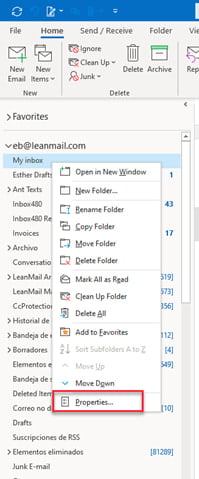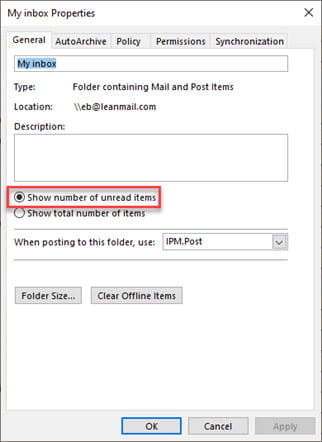Guide to Uninstalling LeanMail
These instructions will guide you on how to return to the standard Outlook features you had before installing LeanMail. The image showcases LeanMail version 5.2 but the same instructions apply for any other version.
Uninstalling LeanMail
Uninstalling LeanMail
1. Close Outlook.
2. Go to control panel/programs and features.
3. Search for LeanMail on the list and click on uninstall.
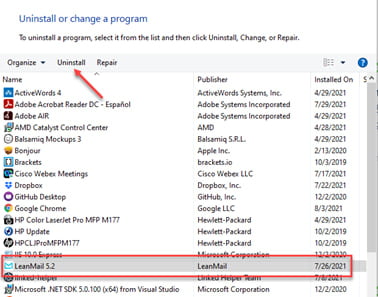
Return Outlook Inbox to default view
Return Outlook Inbox to default view
Return Outlook Inbox to default view
1. Click on your inbox.
2. Click on Change View.
3. Click on Compact.
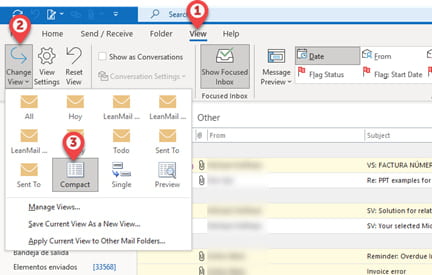
Delete LeanMail folders
Delete LeanMail folders
Delete LeanMail folders
1. Locate the folders labeled “LeanMail Archive” and “LeanMail Master Archive” in your list of folders.
2. If you were using Inbox480, also locate the folders “Inbox480” and “Inbox480 ReadingRack” as well.
3. Empty Move all emails from the above-mentioned LeanMail folders by dragging and dropping them into your inbox or any other folder of your choice.
4. Delete the now empty LeanMail folders.
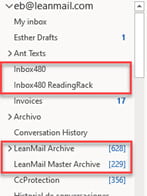
Returning folders to default folders settings
Returning folders to default folders settings
Returning folders to default folders settings
1. Right-click on your inbox folder and then on properties.2. Choose “Show number of unread items”.3. Click on Apply, then click OK.